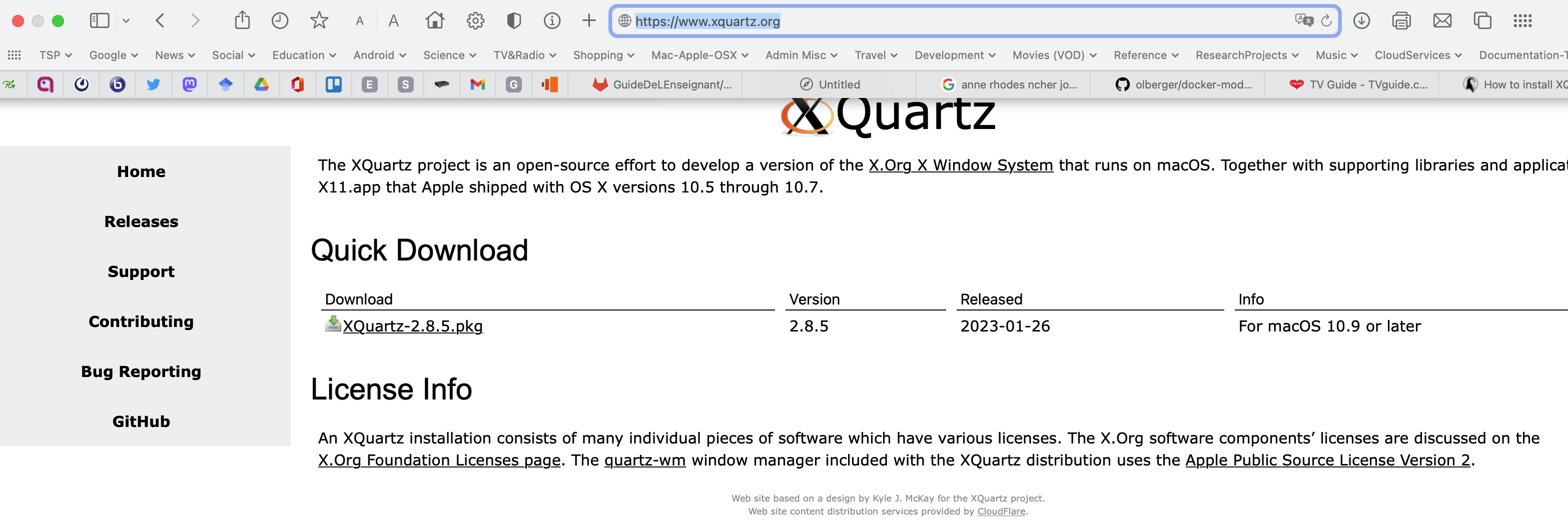
Author: J Paul Gibson
Version 3 - http://jpaulgibson.synology.me/~jpaulgibson/TSP/Teaching/CSC4102/Modelio5-Docker-Mac-OSX.html
md version available at : http://jpaulgibson.synology.me/~jpaulgibson/TSP/Teaching/CSC4102/Modelio5-Docker-Mac-OSX.md
22nd February 2023
Tested on MAC OSX - Ventura 13.0 INTEL chip (important for Docker install)
Download page - https://www.xquartz.org XQuartz-2.8.5.pkg 2.8.5 2023-01-26 For macOS 10.9 or later (107MB approx)
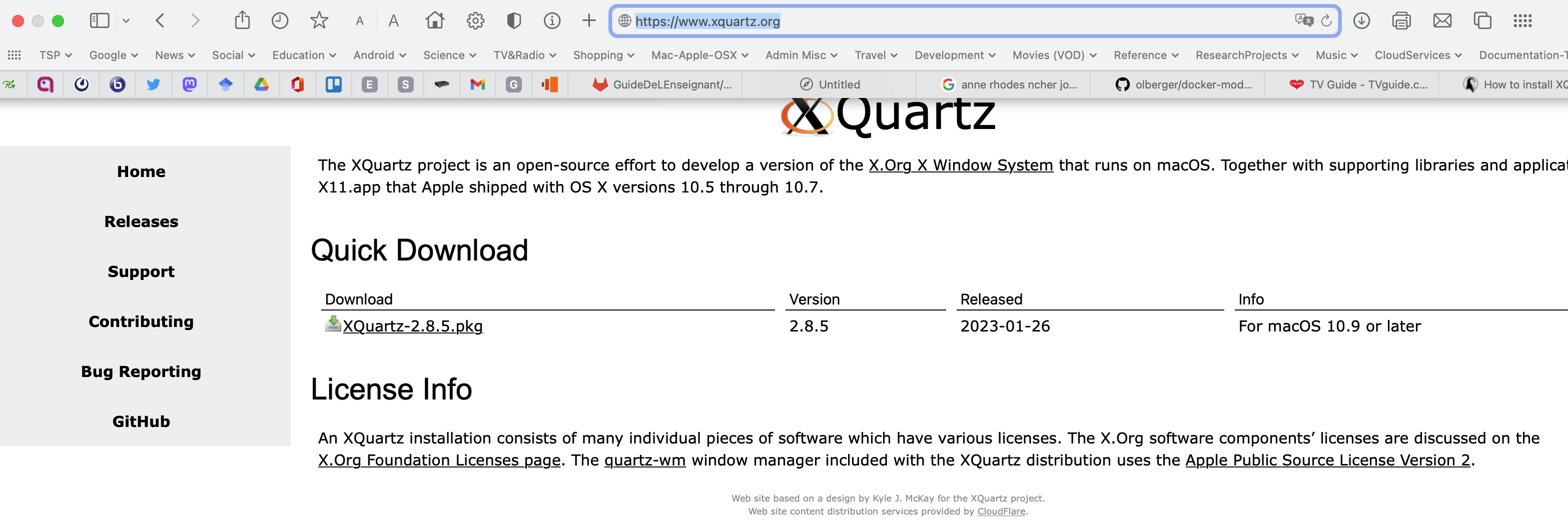
(More information - https://www.x.org/wiki/)
Double click the package 'XQuartz-2.8.5.pkg' file to install (in your Applications/Utilities folder)
Open it by double clicking on the file name "XQuartz.app"
I recommend you keep it in your Dock for easy access
TODO - check the version - 2.8.5
TODO - in Preferences -> Security check "Authenticate connections" and "Allow connections from network clients"
TODO - RESTART XQuartz in order that the configuration is taken into account
if the terminal text is too small you can adjust FONT properties during execution by CONTROL-right-click inside the window
CUT and PASTE inside the xterm is done using COMMAND-left-click and OPTION-left-click
https://docs.docker.com/desktop/install/mac-install/
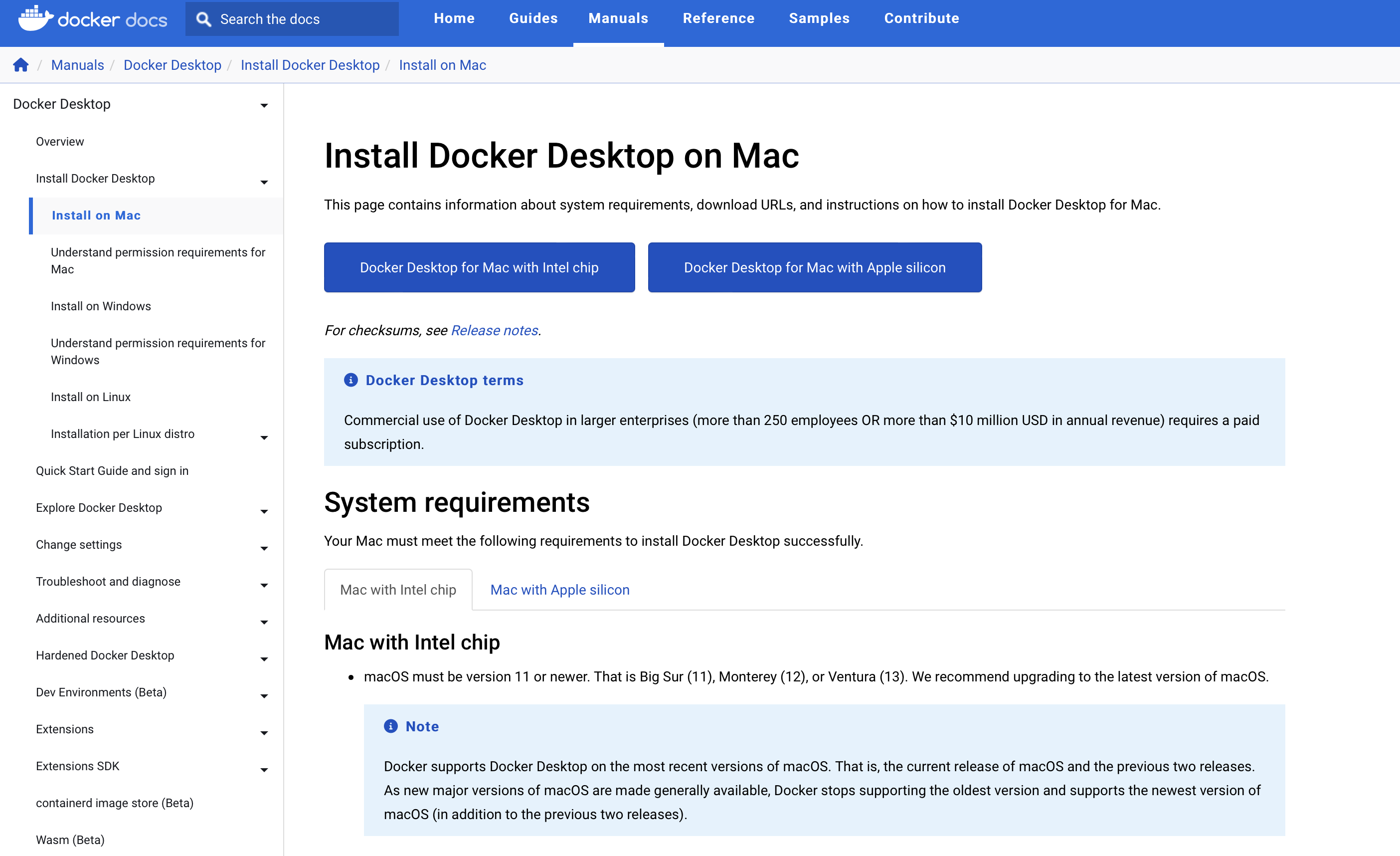
NOTE: Tested on Mac with INTEL chip (not with Apple Silicon)
Requirements - macOS must be version 11 or newer. That is Big Sur (11), Monterey (12), or Ventura (13)
Download Docker disk image "Docker.dmg" corresponding to the chipset of your Mac - Intel chip or Apple silicon (650MB approx)
Double-click Docker.dmg to open the installer, then drag the Docker icon to the Applications folder.
Double-click Docker.app in the Applications folder to start Docker.
Select Accept (terms) to continue. Docker Desktop starts after you accept the terms.
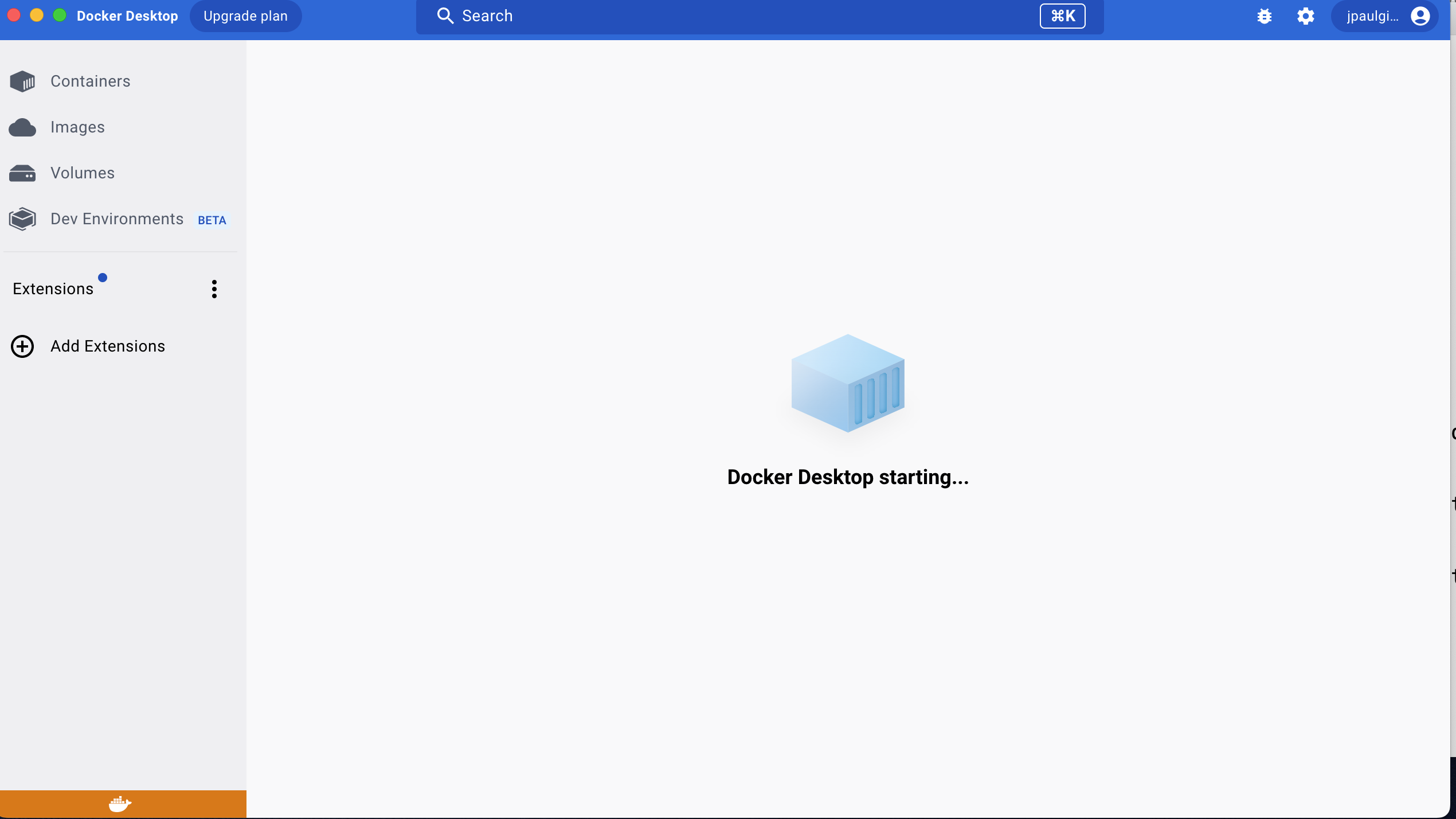
TODO - Check the version - Docker Desktop 4.16.2 (95914)
I recommend you keep it in your Dock for easy access
(Based on the instructions from Olivier Berger at https://github.com/olberger/docker-modelio branch 5.1)
Open an XQuartz terminal
Run docker
Inside the XQuartz Terminal -
% git clone https://github.com/olberger/docker-modelio
"Cloning into 'docker-modelio'... remote: Enumerating objects: 182, done. remote: Counting objects: 100% (177/177), done. remote: Compressing objects: 100% (83/83), done. remote: Total 182 (delta 98), reused 142 (delta 72), pack-reused 5 Receiving objects: 100% (182/182), 32.17 KiB | 1.89 MiB/s, done. Resolving deltas: 100% (98/98), done."
% cd docker-modelio % git checkout 5.1
branch '5.1' set up to track 'origin/5.1'. Switched to a new branch '5.1'
% ls
"Dockerfile README.md modelio.config scripts LICENSE entrypoint.sh run.sh"
% chmod +x run.sh % ./run.sh
"127.0.0.1 being added to access control list MacBook-Pro-Paul.local being added to access control list Inside the running container... You can now launch Modelio 5.1 by invoking '/usr/bin/modelio-open-source5.1' at the bash prompt, and quit with 'exit' at the end."
modelio@docker-desktop:~$ /usr/bin/modelio-open-source5.1
In Xquartz:
macos:% xhost +localhost
macos:% DISPLAY=docker.for.mac.host.internal:0
macos:% docker images
Then use the ID (replace image_id with the correct ID value) in the following command
macos:% docker run -e DISPLAY=$DISPLAY -v /tmp/X11-unix:/tmp/.X11-unix --platform linux/amd64 -i -t image_id
You should now have a Modelio 5.1 window open on your desktop
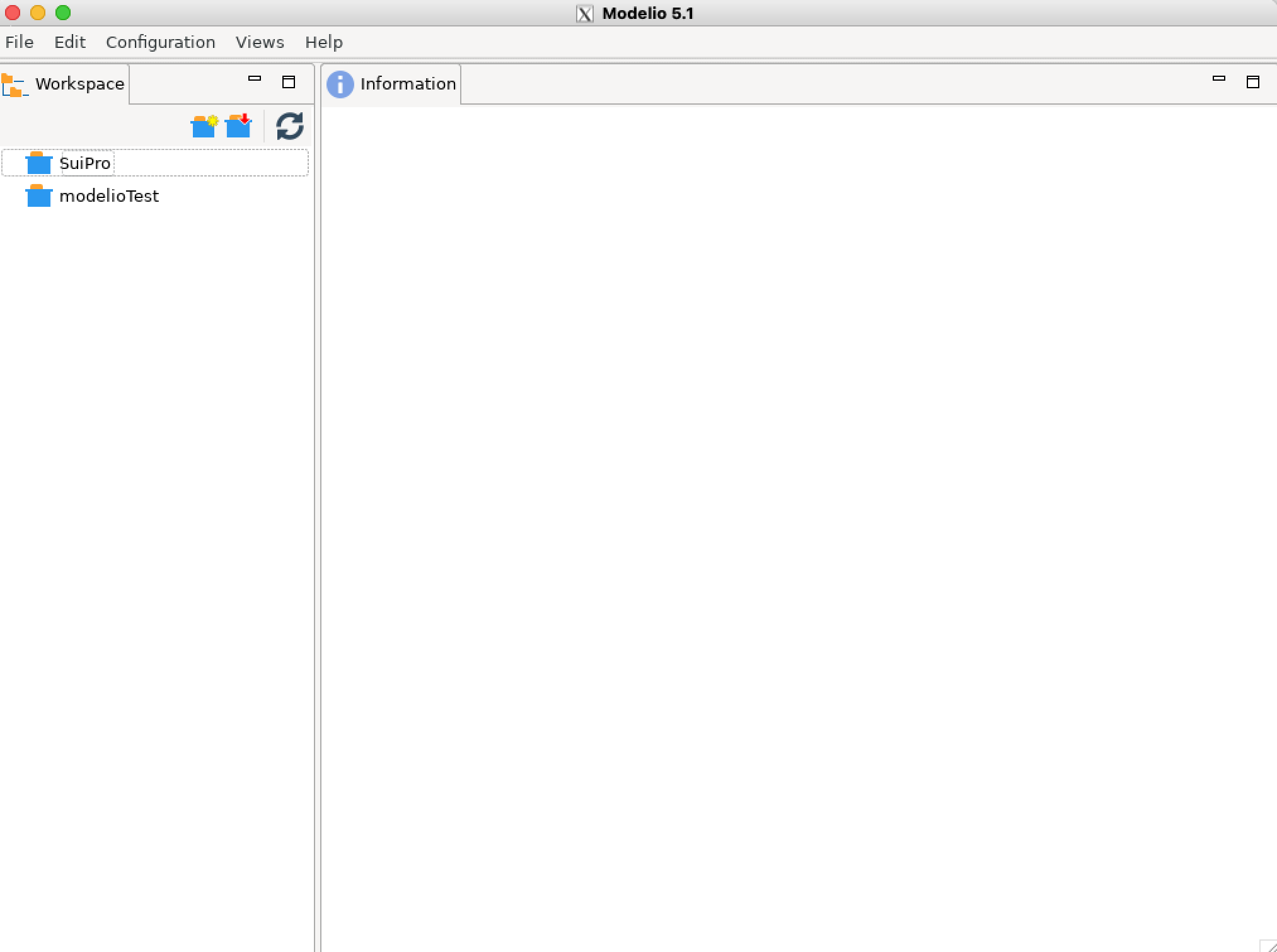
When you close your docker container, the files in your workspace can be found in the "Modelio" directory inside your home directory.